One of the requests from users is that we include slides and code downloads for events. While we can host files on the SQL Saturday site, and we can take pull requests with files, it’s easy to do this in Sessionize. This post walks through how to add this to your Sessionize Event.
A File Upload Field
There is an additional field for Sessionize already built into the system. This is the File Upload field. This isn’t a part of the normal speaker session fields, which you can see below:
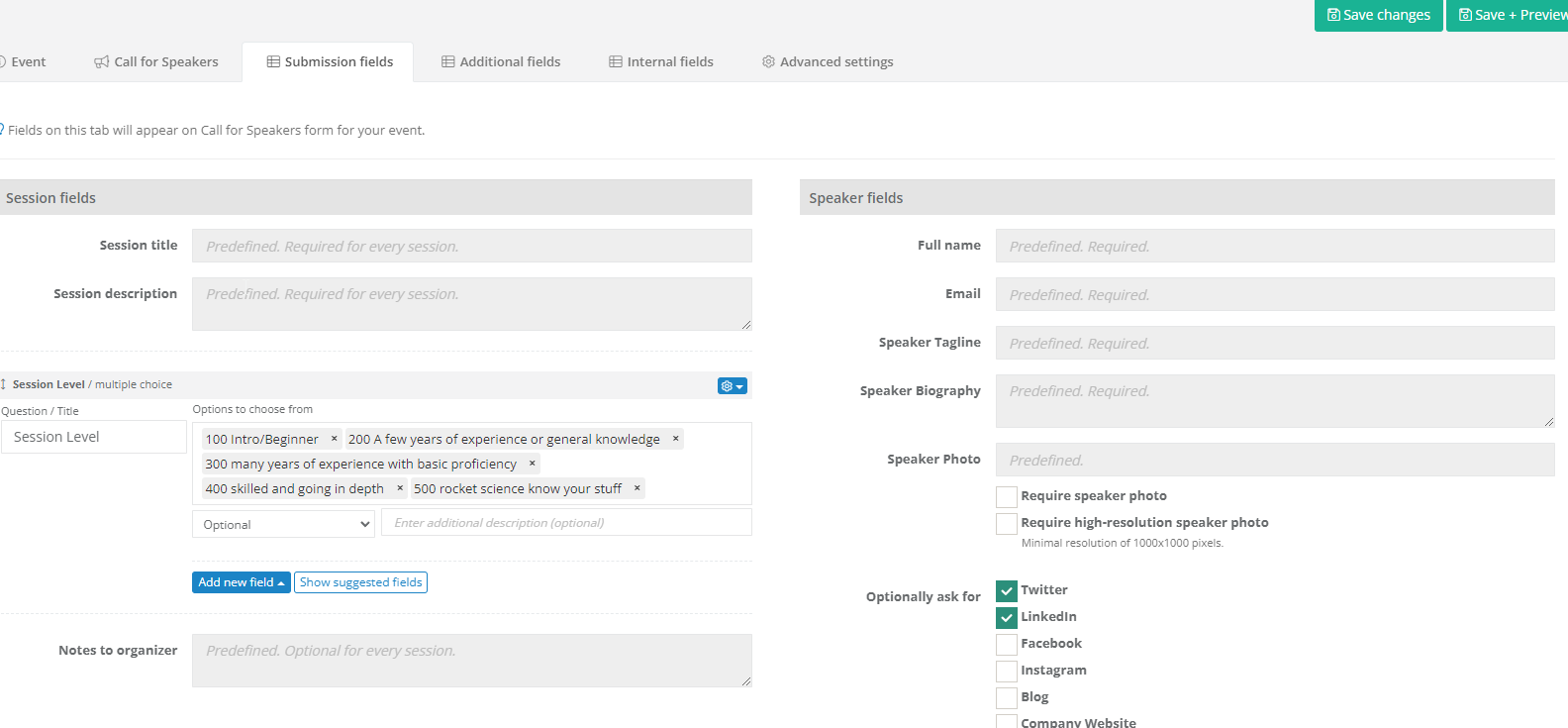
Instead, what you need to do is go to the Additional Fields tab. You can see I’ve selected this below. By default, no fields are listed.
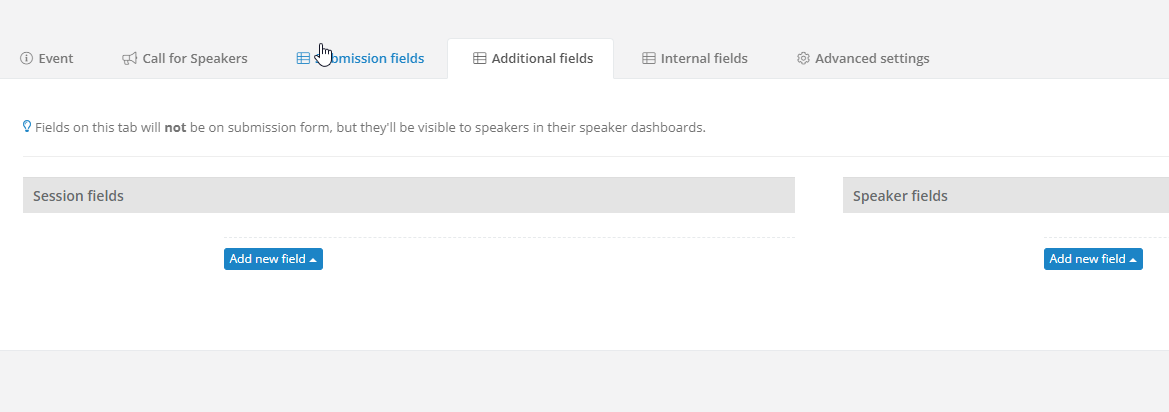
Select Add New Field and there is the File Upload field. Pick this.
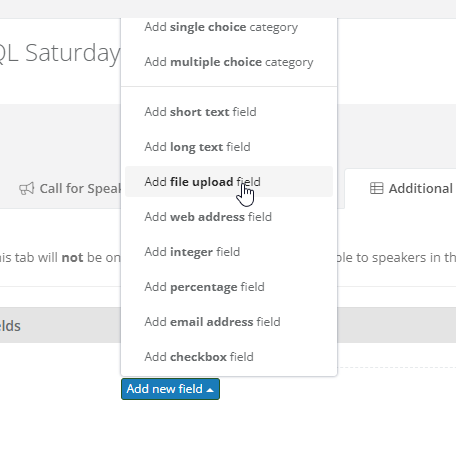
Give this a name. I picked Speaker Download, but you could call it something else. This is what will appear in the session details for each speaker session.
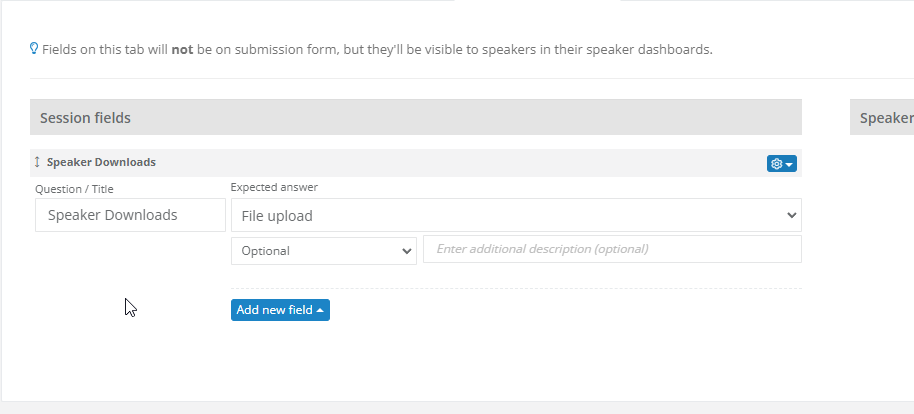
When a speaker edits their session, they’ll see this. Note, the CFS must be open, so if you want speakers to do this at the event or after, re-open the CFS by changing dates.
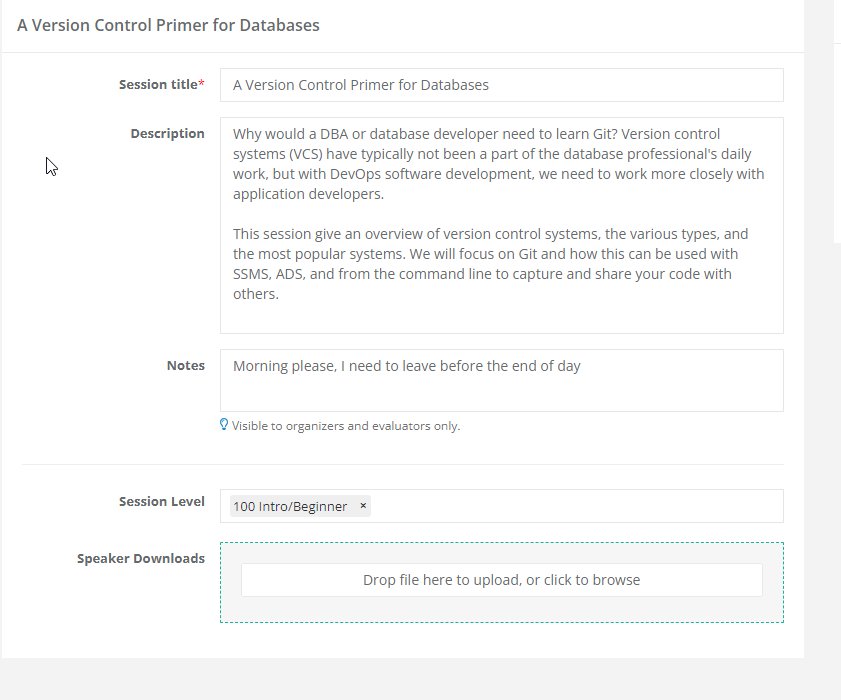
I’ve uploaded a session and I can see this in the field
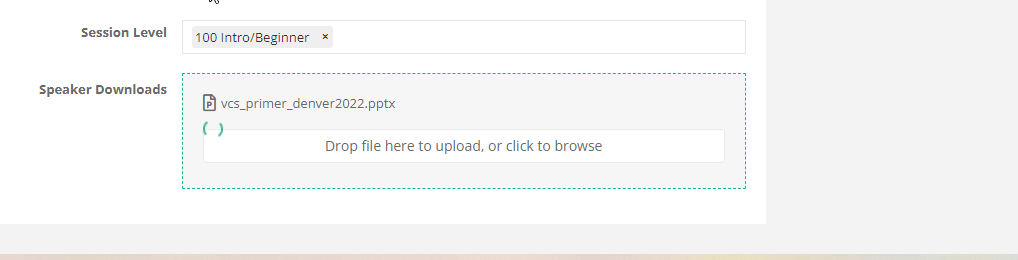
The API needs to be adjusted to show this field. At the bottom of your endpoint editor, the field needs to be selected to be included.
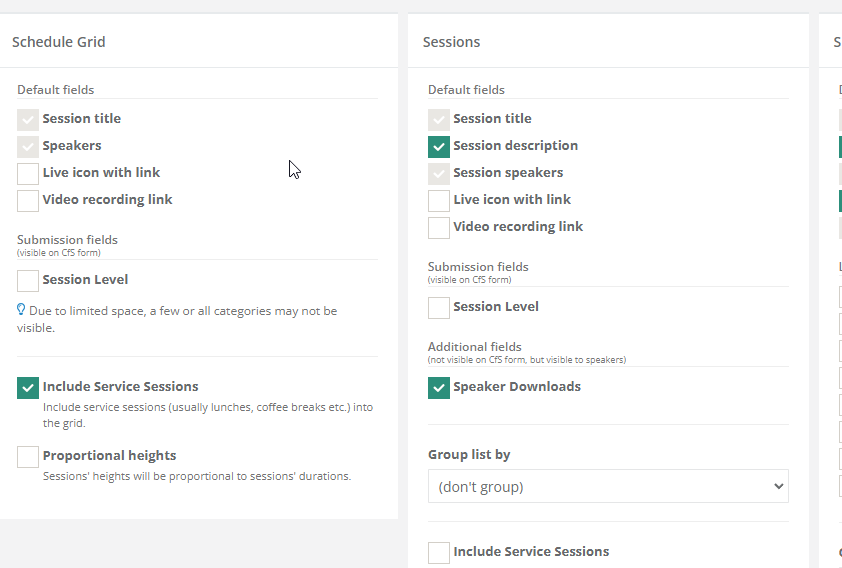
When a user then clicks your session in the schedule, they’ll see a download link.
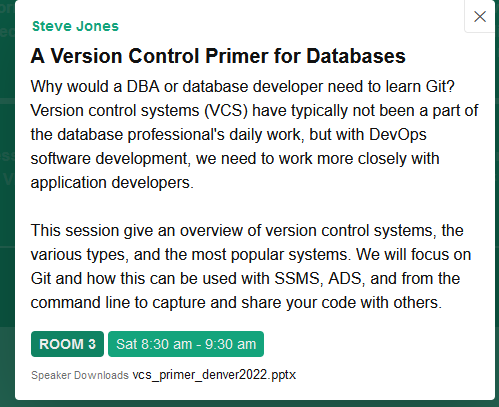
Hope this helps others.
Remind others to register here: http://eepurl.com/hwVBKn